With Microsoft releasing Windows 11 in October, Windows fans have been interested in what the latest operating system can offer its users.
Since user privacy has gradually transformed into one of the most important aspects of our digital lives, companies are paying attention.
Although Windows 11 differs from its predecessor in many ways, users’ increased security and privacy are among the main features that make the new operating system special. Besides getting a robust antivirus tool, customizing their privacy settings on Windows 11 is what users can do to make this operating system more privacy conscious.
Keep reading to learn more about what you can expect from taking control of your privacy while using Windows 11.
Why are privacy settings important?
Websites and apps can collect, use, analyze, and store the personal information of millions of internet users. Even though most companies use this information to improve their features for the public, the individuals can face great consequences if their data is accessed by someone wanting to gain financial or other benefits from their personal information.
Therefore, it’s essential to know what companies do with the collected information. While most individuals don’t mind sharing their basic information such as name and gender, they think differently when more sensitive data gets into play.
Home addresses and bank details are just some examples of what people aren’t too comfortable sharing. Thus, millions of users turn to a VPN for Windows as means to limit the data they share online. A Virtual Private Network encrypts traffic, prevents ISP throttling, and hides your IP address. To be even more privacy-focused, adjust the available Windows settings, too!
Privacy settings allow internet users to gain control over what information they share and how it’s used, which is precisely why more and more users are emphasizing its importance.
Privacy settings on Windows 11
Now, since you know the basics regarding data privacy, let’s check what privacy settings Windows 11 offers its users.
General privacy
All Windows users have a unique marketing ID that’s linked to their device and used to show personalized ads on Windows. This ID allows companies to collect your data and use it for their advertising purposes. As a result, you’ll find targeted and personalized ads from apps and websites you use.
If you no longer want to receive personalized and targeted ads, all you must do is configure the settings.
Go to Settings > Privacy & security > General.
Use the Let apps show me personalized ads by using my advertising ID button to enable or disable this feature.
Diagnostic data
Diagnostic data is essential for Microsoft developers working on improving Windows and enhancing its features. Windows 11 users can choose between sending only the obligatory diagnostic data or sending the optional diagnostic data. The optional data diagnostics include which websites individuals use as well as how they use them.
To access diagnostic data settings, follow these steps:
Go to the Start menu > Settings > Best match > Privacy & security > Diagnostics & feedback.
In the expanded diagnostic data tab, you can change your preference.
If Microsoft has already collected some of your diagnostic data, you can always delete the data by expanding the Delete diagnostic data tab and clicking on the Delete button. Users can also view the collected data by enabling the Diagnostic Data Viewer and choosing Open Diagnostic Data Viewer.
Search permissions
Search permissions enable users to customize the privacy of several search settings.
Go to Settings > Privacy & safety > Search permissions.
Enabling SafeSearch is great to filter the adult content shown in web previews. Three levels of filtering are available – strict, moderate, and off.
By enabling content evaluation from different Microsoft services, such as OneDrive, Outlook, and Bing, the Microsoft team can deliver personalized search results for all your Windows searches.
Location
Location data is among the most widely harvested types of data. Many apps and programs function correctly, relying on location, such as Weather. However, you can enable or disable location services by following these steps:
Go to Settings > Privacy & security > Location.
If location services are enabled, users can also decide which apps and programs can access their locations data.
Speech recognition
Enabling speech recognition features is necessary for services that rely on this feature to function correctly. If you’re someone who uses this feature a lot, set up the preferences related to speech recognition.
Go to Settings > Privacy & security > Speech.
Enabling the speech recognition feature will allow Microsoft to make this technology even better and more accurate in the future. Users willing to contribute to the speech recognition enhancement can send their voice clips to Microsoft through Settings > Privacy & security > Speech and click on Start contributing my voice clips.
Camera and microphone
Finally, camera and microphone features are accessed through Settings > Privacy & safety > Camera and Settings > Privacy & safety > Microphone, respectively. Users can decide and customize which apps have access to their camera and microphone, making it easy to take control of their privacy.
Final thoughts
Users greatly value their online privacy and security, which is why tech companies like Microsoft must make their products and services transparent and customizable. By taking their privacy and security settings to another level, Windows 11 users can enjoy features they’ve never seen before from Microsoft or any other corporation that builds operating systems.