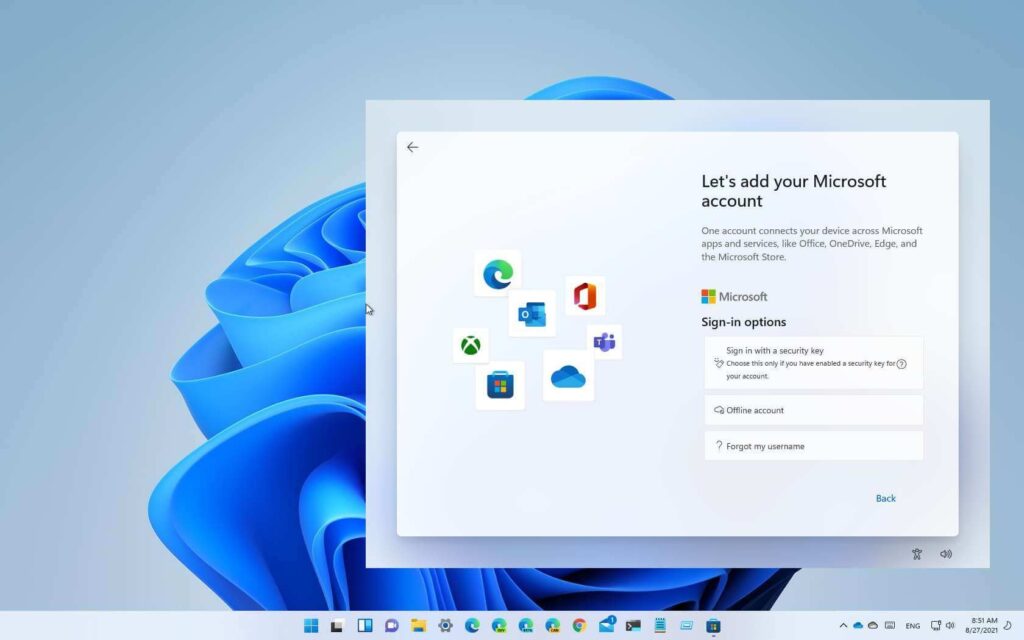How to Recover Deleted Files and Photos on Android and iOS
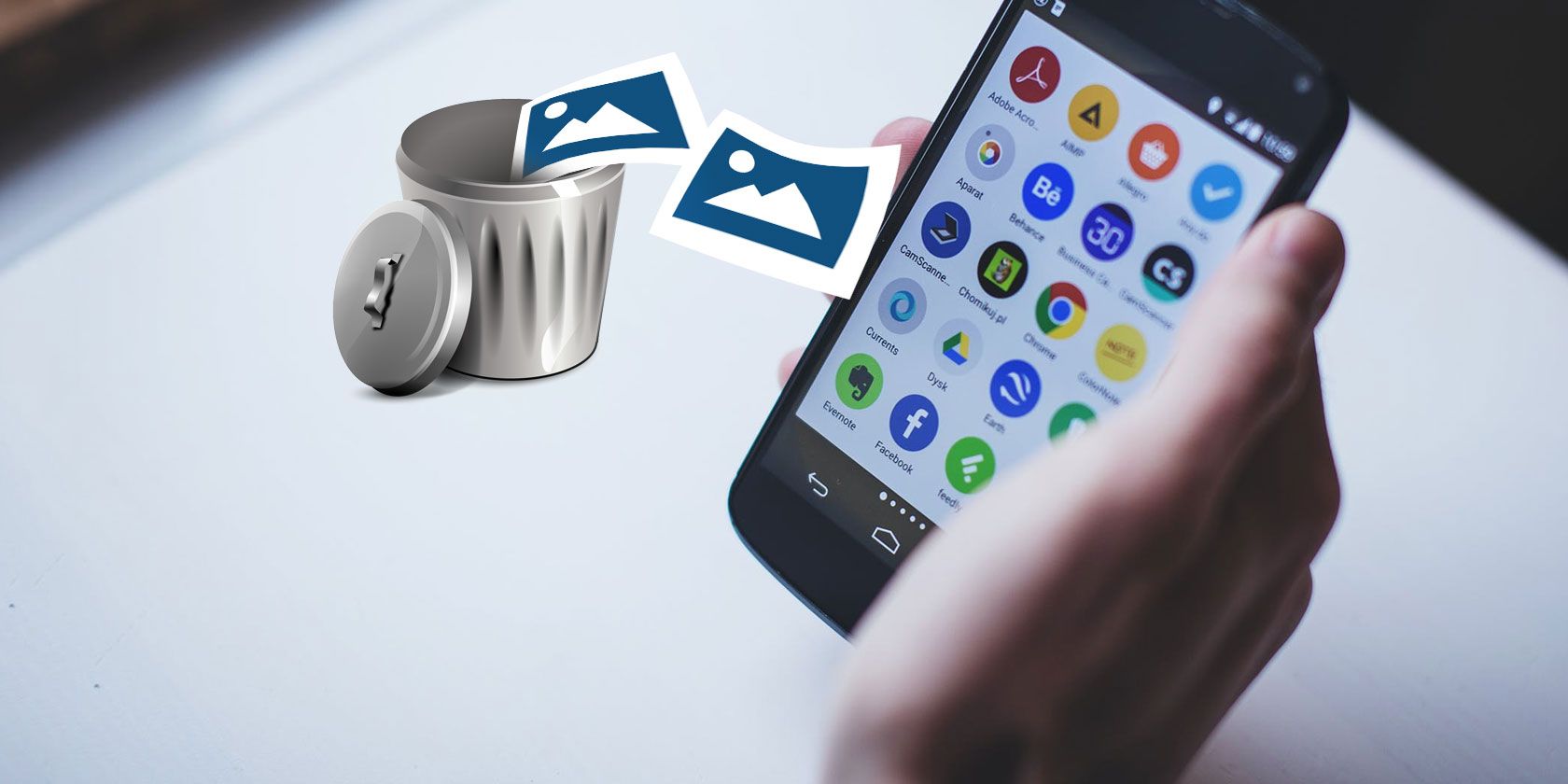
The good news is that Android, iOS, and their apps now come with built-in safety nets. There’s a good chance you can recover deleted data—it’s just a matter of knowing where to look, depending on the app you used for deletion.
If the following methods don’t work, you may need to delve deeper into your phone backups (which you should have set up in case your phone is lost or stolen).
Google Photos (Android and iOS)
If you use Google Photos, go to the Library tab and tap the Trash folder. Select a file and tap Restore to undelete it. For multiple files, press and hold on one, select others, and tap Restore. Deleted items stay in the Trash for 60 days before being permanently erased.
Apple Photos (iOS)
In the iPhone’s default Photos app, go to Albums and then Recently Deleted. Deleted files are kept for 40 days, with the days remaining displayed on each item. Tap a photo or video and choose Recover, or use Select to restore multiple items at once.
Samsung Gallery (Android)
On Samsung Galaxy phones, open the Gallery app, tap the three horizontal lines (bottom right), and select Recycle bin to view and restore files. Photos and videos deleted by third-party apps may also appear here, depending on your phone’s settings.
Files by Google (Android)
In Android’s default file manager, tap the three horizontal lines (top left), then Trash. Files here are kept for 30 days before permanent deletion. Select files and tap Restore to return them to their original locations.
My Files (Android)
If you use My Files on a Samsung Galaxy phone, you’ll find a Recycle bin link on the front screen for viewing and restoring files. This app may also show files deleted by other apps, depending on file type and syncing options.
Files (iOS)
Deleted files from your iPhone might be in the iOS Files app for up to 30 days. Open the Browse tab and tap Recently Deleted to view and restore files. The Files app also manages cloud storage accounts like iCloud, so there may be overlap with other options.
Google Drive (Android and iOS)
Files deleted from Google Drive or synced to it can be recovered within 30 days. In the mobile app, tap the three horizontal lines (top left), then Trash. Browse the files, and tap the three dots next to any file for the Restore option.
iCloud Drive (iOS)
With iCloud Drive, you have extra protection against accidental deletions. Access deleted files via the Browse tab in the Files app or through iCloud Drive on the web. Click Recently Deleted in the left-hand side panel.
Other Apps (Android and iOS)
Cloud-based storage apps usually have undelete features. For example, Dropbox keeps deleted files for 30 days (longer on paid plans). Access them through the desktop web interface by clicking Deleted files in the left pane.
Microsoft OneDrive also has a recycle bin. In the mobile app, tap Me and then Recycle bin to see recently deleted files. Tap the three dots next to any file, then Restore to recover it.
By following these steps, you should be able to retrieve most deleted data from your device.